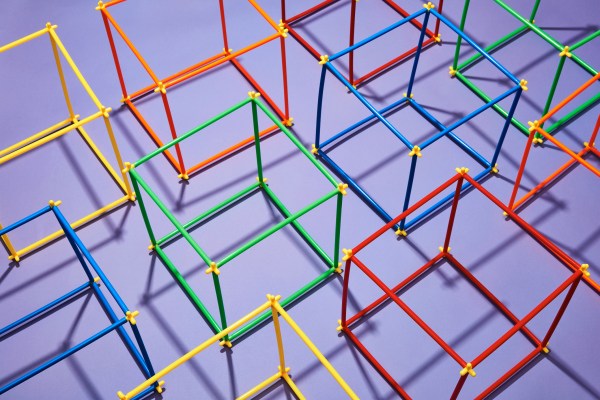8 simple ways Mac users can better protect their privacy

MacOS is a solid operating system. But it doesn’t matter how secure an operating system is; it’s vulnerable if connected to a network. As for privacy, if you get online, your privacy is at stake, so you must never assume that you’re safe just because you’re using Apple’s OS.
You can always do things to improve the chances that your privacy will not be infringed upon. What are those things?
Let’s jump in.
1. Use a VPN
A VPN is always a good idea. Why? A VPN not only anonymizes your IP address (so it’s much harder to track you), but it will also encrypt your traffic. Individually, those things can help. Together, they are a powerful weapon against those who would disrupt your privacy.
There are plenty of VPNs you can use (such as Proton VPN or Nord VPN), but it’s important that you use one that integrates with the operating system, so all of your outgoing traffic is anonymized and encrypted. If you use only a browser extension, then only the traffic leaving your web browser is altered. To get the most security and the fastest speeds, use a paid option. Most free VPNs tend to slow down your network traffic, which negatively impacts your browser’s speed.
Also: The best VPN for Mac: Expert tested and reviewed
2. Use strong passwords
This should go without saying, but strong passwords are the easiest method of protecting your accounts (starting with your MacOS user account). If you use weak passwords, someone could break into your desktop and wreak havoc on your privacy.
You should also be using a password manager (such as Bitwarden). Not only do password managers do a great job of securing your login credentials, but they also include random password generators capable of creating very strong passwords. If your MacOS account is secured with a weak password, change it immediately in Settings > Login Password.
Also: The best password manager for Mac
3. Use encrypted storage
Your MacOS drive is most likely encrypted, which will protect you if someone steals your computer. With the storage encrypted, they’ll have a harder time accessing the data. But that doesn’t mean you can’t benefit from using encryption tools.
Out of the box, your MacOS machine uses FileVault — enabled by default — to secure the data on your disk. However, you might want to take this a step further by encrypting specific folders in your home directory to give them an extra layer of protection. You can use tools like VeraCrypt (available for free) that feature drag-and-drop AES-256 encryption for files and folders and easy sharing with Windows.
4. Manage app permissions carefully
MacOS allows you to easily manage app permissions to ensure that any app you have installed on your machine doesn’t have access to something it shouldn’t. For example, you might have installed a cute little game from the App Store, only to find out it has access to your MacBook’s camera. Why would a game need access to your camera? It probably doesn’t, and you’d want to disable that immediately, which can be done in Settings > Privacy & Security.
Also: Best antivirus for Mac: I tested your top software options
I will caution you to take care with this feature. Before you disable a permission, make sure an app you depend on doesn’t require that permission to function correctly.
5. Use the System Reporter
The System Reporter is a great place to view more information about your Mac than you will probably ever need. This report provides detailed information about hardware, firewall, network, Wi-Fi, volumes, locations, software logs, sync services, and more.
Note, the System Reporter isn’t a tool that will fix issues. Instead, the System Reporter is about giving you all the information you need about your system. It’s a good idea to comb through this report regularly to see what’s what. To find the System Report, go to Apple Menu > About > System Report.
6. Regularly clear your browser history and cookies
Your browser history and cookies say more about you than you think. Third parties can use this information to generate profiles of you, which allows them to track you and foist targeted ads on you.
Also: These phishing attacks are now targeting Mac browsers – how to protect yourself
If that sounds like an invasion of your privacy (which it should), you should regularly clear both the browser history and any cookies saved. Even better, you can always use your browser in private (or Incognito) mode. Yes, using incognito mode for everyday use will be inconvenient (because nothing is saved), but it’s an excellent step if you’re serious about your privacy.
7. Disable telemetry
By default, your Mac shares diagnostics and user data to Apple, so the company can “improve the products and services.” That telemetry not only includes logs but also location information. Imagine if someone were to intercept that information? They could certainly use it against you. This telemetry isn’t necessary for your Mac to function, so I suggest disabling it.
Also: 5 simple things to make MacOS more secure
To disable the analytics, open Settings and search for “diagnostics.” Click on “Diagnostics & user data.” In the resulting window, click the On/Off slider for Share Mac Analytics, and your Mac will no longer send telemetry to Apple.
8. Install a better browser
Finally, install a better browser. Safari is fine, but if you want to get serious about your privacy, install Brave or Tor Browser. Either of those browsers is far more capable of protecting your privacy.
Which of the two protects you the most? That would be Tor Browser, but Tor brings a few added complications. If you’re looking for an easier upgrade, Brave would be it. Although Brave does have extra protections that Safari doesn’t, it’s not as secure as Tor. Brave does include a VPN, but it’s a subscription service. Tor uses the Tor Network to anonymize and encrypt your data, so out of the box, it’s better capable of protecting you than Brave.
Also: How to use public Wi-Fi safely: 5 tips you need to know before you connect
The good news is that if you use Brave in Private Mode, it’s protected by the Tor Network, so if you want to go with the easier option, install Brave and use it in Private Mode.
Stay ahead of security news with Tech Today, delivered to your inbox every morning.