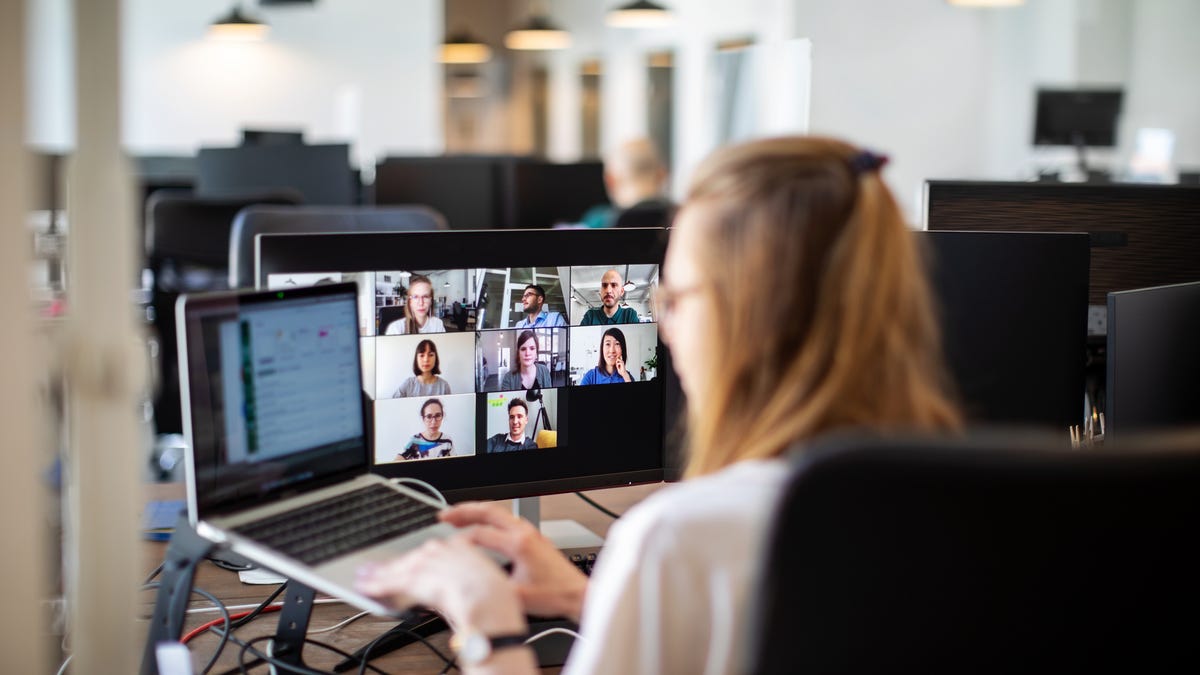Can you watch movies on your TV using a USB stick? You most certainly can

These days, internet and Wi-Fi connectivity seem to be virtually ubiquitous. In America, at least, there is a societal expectation that you can connect your devices to the Web wherever you go. After all, connectivity is essential for many devices to function. But sometimes that connectivity fails — and what can you do if you want to watch TV without the internet?
Here’s what you can do: use a USB flash drive.
Also: Change these 5 settings on your TV for a quick and easy way to improve its picture quality
Most modern smart TVs have built-in media players that read content from USB devices. The range of benefits for using a USB drive is abundant. You can play your selected media files without streaming or connecting with multiple devices. Using a drive is cost-effective; you can store a large library of content on a USB stick and avoid monthly streaming subscriptions. And you have increased flexibility because you can use the USB stick to play content on pretty much any TV manufactured since 2001.
Of course, that little data stick needs files sourced from the internet. So if you anticipate having an unstable Wi-Fi connection, you can boredom-proof yourself by having a thumb drive ready.
Also: I changed these 6 TV settings to give it an instant speed boost (and why they work)
There is a solution for any circumstantial event that prohibits streaming. Grab a 64GB USB stick for about $15 and load it with your favorite films. Then, follow these steps. (Note: For each HDR film you upload to a USB, you’ll probably need about 8GB to 10GB per movie.)
Steps for using a USB with your TV
- USB ports are usually located on the side or back of your TV. After you plug in your loaded thumb drive, you may get a pop-up window indicating a new media device is connected and asking if you’d like to browse files. To this, say yes.
- If you don’t get a response plugging in the USB, use your TV’s remote control to access the input menu or source selection screen and look for a button labeled “Source,” “Input,” or something similar.
- By selecting the USB option, your TV should display the contents of your USB stick onscreen. You might see a file browser or a list of files and folders. Navigate through the contents using the remote control to find the movie you want to play. Once you’ve located the file, select it to start playback.
Also: How to disable ACR on your TV (and why doing it makes such a big difference for privacy)
There’s not much to this simple process, but there are some important considerations to ensure it works.
File formats and compatibility
Not all TVs support every file type. Ensure your USB drive is formatted correctly (FAT32, exFAT, or NTFS) and that the media files are in a format your TV can play. Common video formats include MP4, AVI, and MKV; common audio formats include MP3, WAV, and AAC; and common image formats include JPEG, PNG, and GIF.
If your TV doesn’t support a particular file format, you might need to convert the file to a compatible format using your PC. Remember that if you reformat that USB drive, all existing data will disappear into the ether.
Also: Is your TV sluggish? How to update its firmware via USB stick to speed it up
Some TVs might limit file structure or directory depth on a USB drive. Keep the file structure simple and avoid nesting files too deeply in folders. (I recommend putting any A/V files in the USB’s primary folder, or the root directory.) Also, if your USB stick requires more power than the TV’s USB port can provide, you might need to use a powered USB hub.
Say you’re vacationing at a cabin in a rural area with no Wi-Fi available, or if your internet connection fails for any reason, there’s still a way to get your entertainment fix using a USB drive. I suggest being proactive and downloading your favorite videos onto a USB before the grid shuts down.
Get the morning’s top stories in your inbox each day with our Tech Today newsletter.