What is the Opera Personal news feature and how do you use it?

I mostly use Opera on my desktop. Although I would love to make Firefox my default, it’s just so hard to pull myself away from the best tab management on the planet that is found in Opera.
Until Firefox can duplicate what Opera has done with Workspaces, I’ll have to remain on the closed-source browser.
But Workspaces isn’t the feature I enjoy on Opera. There’s another feature that I have been using lately that makes viewing news very simple.
What I like most about Opera Personal news is that I can cobble together the sources I want and, in a single window, scroll through all the headlines from those sources and click to view the articles I want.
This keeps me from having to open site after site to view the news I want or need. It’s all about convenience, and it does a great job of it.
Also: How to use Opera’s new Pinboard feature (and why you should)
One thing to keep in mind is that not every news source is available to Opera Personal news. Even so, it has a large collection of news to select from. In fact, within about five minutes, I had a collection of 22 news sources to view. It’s that simple and convenient.
Let me show you how to access the Opera Personal news feature and how to add sources, so you can view only the news you want from a single point of entry.
What is the Opera Personal news feature and how do you use it?
Requirements
The only thing you’ll need for this is a running instance of the Opera web browser. That’s it. Let’s read some news.
The first thing to do is open the Opera web browser on your desktop. If you’ve not already installed the browser, you can grab an installer from the Opera download page.
Click the red O menu button in the upper left corner and, from the drop-down menu, click News.
Accessing the Opera Personal news feature is done through the Opera menu. Image: Jack Wallen
On the resulting page, click Add sources in the left pane.
The Opera Personal news page is ready for sources. Image: Jack Wallen
In the search field, type a keyword for the news you want.
Also: Opera Workspaces is tab management perfection
For example, if you want to add tech news sources, type technology in the search field and, from the resulting list, click to add any and all sources you want.
Searching for technology news sources for Opera Personal news. Image: Jack Wallen
If you don’t find what you’re looking for, expand the Browse the Catalog section in the bottom half of the window and then expand any of the categories to find a news source you want.
Searching for a specific news source for Opera Personal news. Image: Jack Wallen
Reading your news
Once you’ve added all the sources you desire, click My sources in the left pane to reveal all of the news items associated with your saved sources.
Opera Personal news is ready to go. Image: Jack Wallen
Find something you want to read and click on it to open a new tab showing the article in question.
And that’s all there is to using the Opera Personal news feature. You can even add ZDNET as a source, so you can quickly see what’s been published on the site, along with all of your other sources.
Also: How to use the Opera VPN (and why you should)
I’ve been using the Opera Personal news feature daily for some time, and it’s not only saved me time but also ensured I don’t miss all the news that’s worth reading.



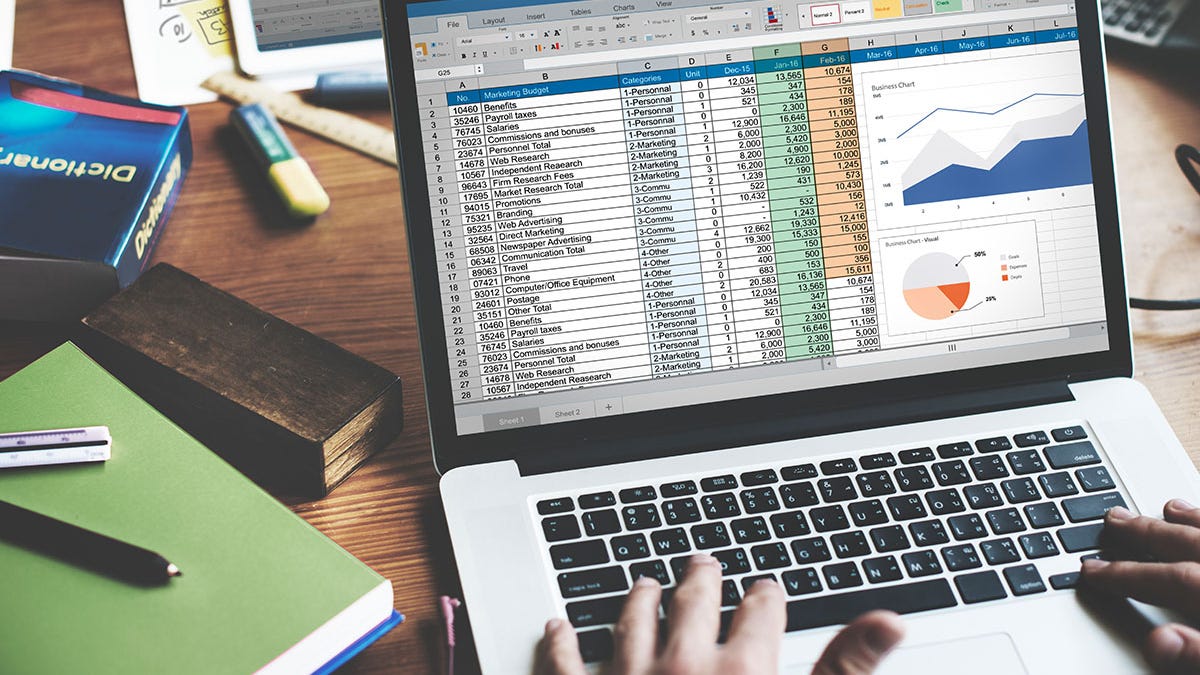

Pingback: 다시보기티비
Pingback: Online medicatie kopen zonder recept bij het beste Benu apotheek alternatief in Amsterdam Rotterdam Utrecht Den Haag Eindhoven Groningen Tilburg Almere Breda Nijmegen Noord-Holland Zuid-Holland Noord-Brabant Limburg Zeeland Online medicatie kopen zonder r
Pingback: nakeebet
Pingback: site web
Pingback: University of Bilad Alrafidain
Pingback: ทดลองเล่นสล็อต PG SLOT
Pingback: pg168