How to replace the battery in your MacBook or MacBook Pro
Most MacBook or MacBook Pro laptops have batteries that are good for between 300 and 1,000 recharge cycles, depending on the model (Apple has published the specs here).
But you don’t have to buy a new MacBook when the battery is worn. You don’t even have to take it to an Apple Store for a genius to wave their magic wand over it. You can, in fact, replace the battery yourself.
Also: How to record calls on your iPhone
Replacing the battery in your MacBook or MacBook Pro
Materials needed:
Estimated time: 30 minutes
The MacBook going under the knife for this article was a mid-2012 13-inch A1278 MacBook Pro that has nearly 2,000 recharge cycles on the battery, which is well over the rated 1,000 which Apple considers as its limit.
For the job I got a complete battery replacement “Fix Kit” from iFixit. The kit costs $89.99, and is an excellent value and you’re guaranteed good quality parts and support of things go wrong. You can also buy replacement batteries on Amazon. These kits are cheaper, and the tools you get are not to the same standard as from iFixit, but if you’re trying to fix your laptop on a budget, this is an option.
Note: There are different battery kits for different MacBook models, so it’s important to choose the right kit for your device. Do this by searching for the model number (found on the bottom on the laptop, and it follows the format Axxxx where xxxx are four digits).
The kit I bought consisted of a replacement battery, and all the tools needed to carry out the replacement. In this case, the tools that came with the kit were as follows:
- Plastic spudger
- Precision bit driver
- Three 4mm precision bits – Pentalobe P6, Phillips #00, Tri-point Y0 (for this job I did not need the P6 bit, as this is used on later models that the kit covers)
The replacement process is quick and simple. iFixit has detailed repair guides that are easy to follow. I’m familiar with the process so the whole thing took me about five minutes on a kitchen table, with no electrostatic discharge prevention, and just a tablecloth underneath the MacBook. If this is your first time, I suggest putting aside 30 minutes.
Replacing a MacBook or MacBook Pro battery
The job essentially consists of these steps:
- Power down the MacBook.
- Undo the screws holding down the back cover.
- Unplug the battery from the motherboard.
- Remove the screws holding down the battery.
- Lift the battery out of the MacBook.
- Fit new battery.
- Screw the battery down.
- Refit the connector.
- Fit the back cover.
- Test the MacBook.
Tips
If you’re doing this for the first time, here are my top tips:
- Get the iFixit’s “Fix Kit” so you have the right tools (this is not a job for cheapo tools, or big honking household screwdrivers)
- Read the appropriate iFixit repair guide.
- Put the screws in a pot so they don’t get scattered to the four winds.
- You will be dealing with screws of varying lengths, so either make a note of which goes where, or use your smartphone to take pictures.
- Take your time, and enjoy the process!
How to tell if your battery needs to be replaced
Want to check if your battery needs replacing? There are two ways.
The simple way:
- Press and hold down the Option key while clicking the battery icon in the status bar.
- The battery health will appear at the top of the list, and will be listed as Normal, Replace Soon, Replace Now, or Service Battery.
A longer-winded method:
- Click the in top left corner.
- Click About This Mac.
- Click System Report…
- In the left-hand menu, click Power.
- Here you will find detailed information about your battery.



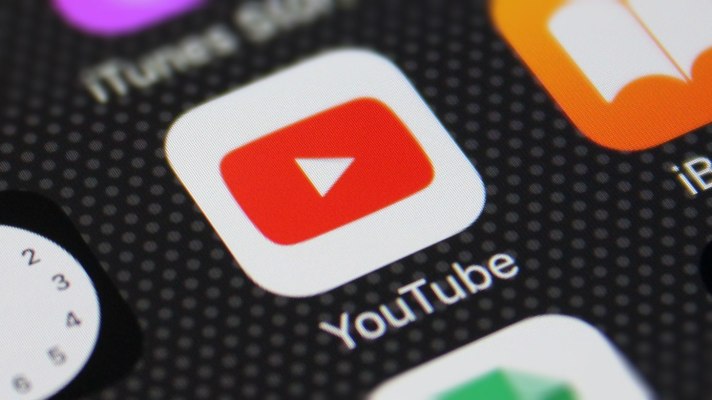
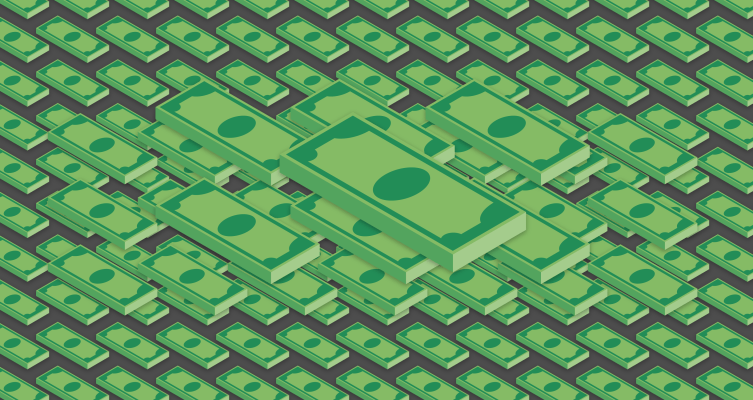
Pingback: mushrooms legal in michigan
Pingback: Fernald Belcampo scandal
Pingback: buy cannabis oil online in europe
Pingback: caluanie muelear oxidize for sale
Pingback: Bauc ET