Best cheap USB hubs 2022: Add more ports to your PC or Mac
As we continue to work remotely, we’re tasked with connecting more accessories and devices to our computers. Be it a Mac or a PC, the number of ports on a desktop or laptop has gone down in recent years (save for the newest MacBook Pro where Apple reversed course). With the number of ports dwindling, figuring out how to connect a better webcam, wireless keyboard, mouse and maybe a dedicated microphone along with an external drive is a chore.
You have a few different options when it comes to adding more ports to your computer. You can opt for a dedicated docking station that adds multiple connection types, ranging from Thunderbolt to an SD card reader, or you can add a simple USB hub that converts a single USB port into multiple USB ports.
A docking station has many advantages, but one disadvantage is the price, with options often costing several hundreds of dollars. A simple USB hub can be found for less than $15.
Below you’ll find some USB hubs we’ve either tested ourselves or that have strong reviews and high ratings.
The $15 option for more connections
Number of total ports: 4 | Type: 4 x USB-A | USB Speed: 3.0 | OS Support: Windows, Mac, Linux |
Anker’s known for producing inexpensive accessories for all types of devices and scenarios, and its 4-Port USB hub is no exception. This hub turns a single USB-A connection into four USB-A ports, each one with USB 3.0 speeds (up to 5Gbps, according to Anker). Connect the 2 foot USB cable to your Windows, Mac or Linux computer and start connecting the rest of your accessories.
This hub is perfect for use with a connection dongle for your keyboard, mouse and connecting external storage like a thumb drive. If you try connecting too many devices with a high power draw, such as a USB microphone or external hard drive, you might run into connectivity issues — just something to keep in mind.
$35 for plenty of ports
Number of total ports: 7 | Type: 2 x USB-A, 1 x USB-C with Power Delivery, 1 x USB-C, 1 x HDMI, 1 x microSD card, 1 x SD Card | USB Speed: 3.0 | OS Support: Windows, Mac, Linux |
If you need more than just standard USB ports, the 7-in-1 USB-C Hub from Anker does the job, and it does it well. Connect the hub to a single USB-C port on your Windows, Mac or Linux computer. From that lone connection, you can power your laptop at up to 85W through the USB-C Power Delivery port. Technically the hub accepts up to 100W of power, but it reserves 15W of that to power itself along with any accessories you connect to it. Unlike the previous Anker hub, you shouldn’t run into any power issues with this hub.
In addition to two standard USB ports and a USB-C port, you’ll gain an HDMI connection for an external monitor and memory card readers for offloading files or pictures from your camera.
Control which ports are active
Number of total ports: 4 | Type: 4 x USB-A | USB Speed: 3.0 | OS Support: Windows, Mac |
The Sabrent 4-Port USB 3.0 Hub is a lot like Anker’s 4-Port hub I covered earlier, but with one big difference. Instead of all four ports being always on and available, Sabrent’s hub has an on/off switch to control each port individually.
This is a basic hub that provides a means to connect small accessories, like USB storage devices, a keyboard or a mouse. It’s not intended to be used to power something like a microphone or external hard drive. I’ve been using this hub for the last two years to connect multiple devices to my Mac or PC, and the only time it’s given me issues is when I’ve connected something to it that requires a lot of power (like an external microphone). But as far as connecting everyday devices to it is concerned, it’s been stable and reliable.
$99 for all the ports
Number of total ports: 9 | Type: 1 x Gigabit Ethernet, 1 x HDMI, 1 x MicroSD, 1 x SD Card, 3 x USB-A, 1 x USB-C PD 60W, 1 x 3.5mm headphone jack | USB Speed: 3.0 | OS Support: Windows, Mac, ChromeOS |
Hyper’s 9-in-1 USB-C Hub offers a long list of connections, including one that provides a Gigabit Ethernet port. It’s a crucial port for those who need a wired, more reliable connection. This particular hub is actually designed for use with an iPad Pro. However, I’ve used it for all sorts of devices, and it’s worked without issue.
You get 60W pass-through charging via a USB-C connection, three USB-A ports, an HDMI connection for an external monitor, a couple of card readers and a 3.5mm headphone jack.
The hub connects to your laptop, desktop or tablet using a USB-C connection. As long as you have a USB-C port open, you’re set.
Add Ethernet and more ports on a budget
Number of total ports: 7 | Type: 1 x Gigabit Ethernet, 1 x HDMI, 1 x MicroSD, 1 x SD Card, 2 x USB-A, 1 x USB-C PD 100W | USB Speed: 3.0 | OS Support: Windows, Mac |
uGreen’s 7-in-1 USB-C hub adds multiple ports to your computer using a single USB-C connection, and it does so at half the price of the Hyper 9-in-1 hub. But as the names suggest, you’re giving up two ports in exchange for saving some cash.
You’ll lose out on a USB-A port and the 3.5mm headphone jack, but retain a USB-C Power Delivery port that accepts up to 100W of power to charge your device and connected accessories, along with two SD card readers, two USB-A ports and an HDMI port.
I haven’t used this specific uGreen product, I have used several uGreen cables and other hubs, and they’ve been great.
Which USB Hub is right for you?
Picking a USB Hub can be a complicated matter. For starters, you need to figure out how many extra ports you need. That’s where I suggest starting. Figure out what you’re going to connect to your computer, and then if your budget allows, add an extra port or two to account for everyday items — like a USB flash drive.
If your computer has a USB-C port that doubles as a means to power or charge it, then a hub with a USB-C Power Delivery option will not only expand your ports, but also charge your laptop at the same time.
If you’re going to need to connect devices that require extra power, then a USB-C PD hub is almost a requirement. Otherwise, you may (read: likely) will run into issues with a standard USB hub not having enough power.
Are USB hubs compatible with all computers?
Generally, yes. Most USB hubs work with Windows and Mac computers, and some will also be compatible with Chromebooks and Linux systems.
How did we pick these USB hubs?
We’ve personally tested countless USB hubs ourselves, including many of those that made this list. We picked hubs that are affordably priced, spanning a wide price range under $100. Full-size docks have more features and capabilities, but at a higher cost.
We also read user reviews and took other reviews into account when compiling this list.







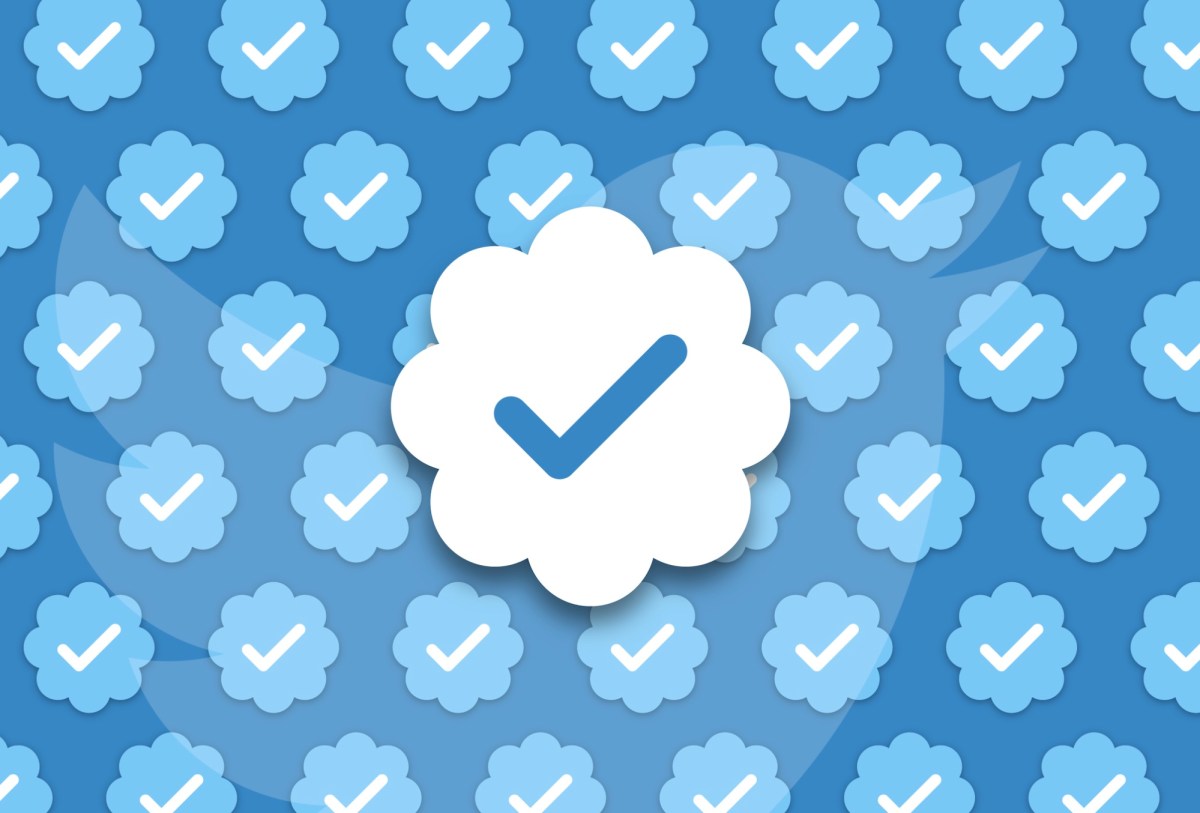

Pingback: Provident Financial Management
Pingback: 토렌트 다운
Pingback: https://stealthex.io
Pingback: beautiful women
Pingback: grupafyi.pl